Free Text to Speech Online: #1 TTS With 600+ Realistic Voices
Turn your text into voice within minutes
Create ultra realistic Text to Speech (TTS) using PlayHT’s AI Voice Generator. Our Voice AI instantly converts text in to natural sounding humanlike voice performances across any language and accent.

Trusted by individuals and teams of all sizes
Choose from 142 Languages & Accents
Create natural-sounding speech in 142 languages and accents.
What is Text-to-Speech?
Text-to-Speech, or TTS, is a digital tool that converts written text into spoken words. It uses smart algorithms to predict word pronunciations and a vocoder to generate human-like voices.
TTS is incredibly useful, especially for those who struggle with reading, like children. It assists in various tasks, from learning and writing to maintaining focus by turning text into spoken content, making it easier to understand and engage with. Whether you need help with reading, writing, or staying concentrated, TTS is a versatile and valuable tool.
How to Use Our Text-to-Speech (TTS) Tool?
- Sign Up or Log In:Begin by creating an account or logging into your existing PlayHT dashboard.
- Enter Your Text:Type, paste, or upload your desired text into our intuitive multimedia TTS studio.
- Choose a Voice:Browse through our extensive library of over 800AI voicesacross 142 languages and select the one that fits your needs.
- Customize:Adjust the tone, speed, and style to make the voice sound just right.
- Generate & Download:Click 'Generate,' and within moments, the platform transforms your text into lifelike speech. Download inMP3or WAV format and integrate into your project.

Features
Benefits of Using Text-to-Speech
PlayHT AI Voice Capabilities
for Enterprises
AI Voice Cloning
PlayHT's advanced AI Voice Cloning allows businesses to replicate any voice, ensuring brand consistency and personalization in voice interactions.
Learn MoreListen to AI Voice performances created using PlayHT
Ultra Realistic AI Voices
PlayHT’s state-of-the-art technology captures the nuances of human speech, delivering voices that are indistinguishable from real human narrators, enhancing user engagement and trust.
Learn more about our Voice Generation APIUse Cases
Use Cases
PlayHT's AI Text-to-Speech technology is all about making your projects come alive! We've got a bunch of cool ways you can use our AI-driven voices to create amazing content:
- Conversational AI
- E-Learning and Training
- IVR Systems
- Audio Articles and Accessibility
- Character Voice Overs
- YouTube and TikTok Videos
- Celebrity Voice Overs
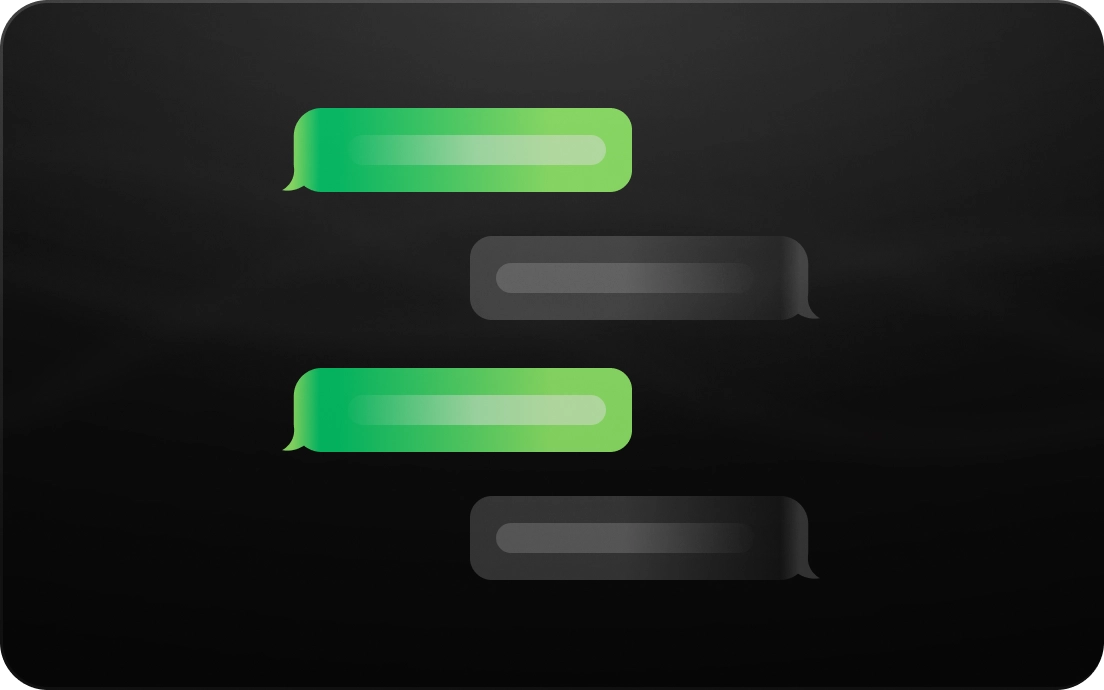
Chatbots and virtual assistants sound more friendly and human, making your customers feel right at home.

Give your online courses and training materials a boost with voices that keep learners engaged and excited.
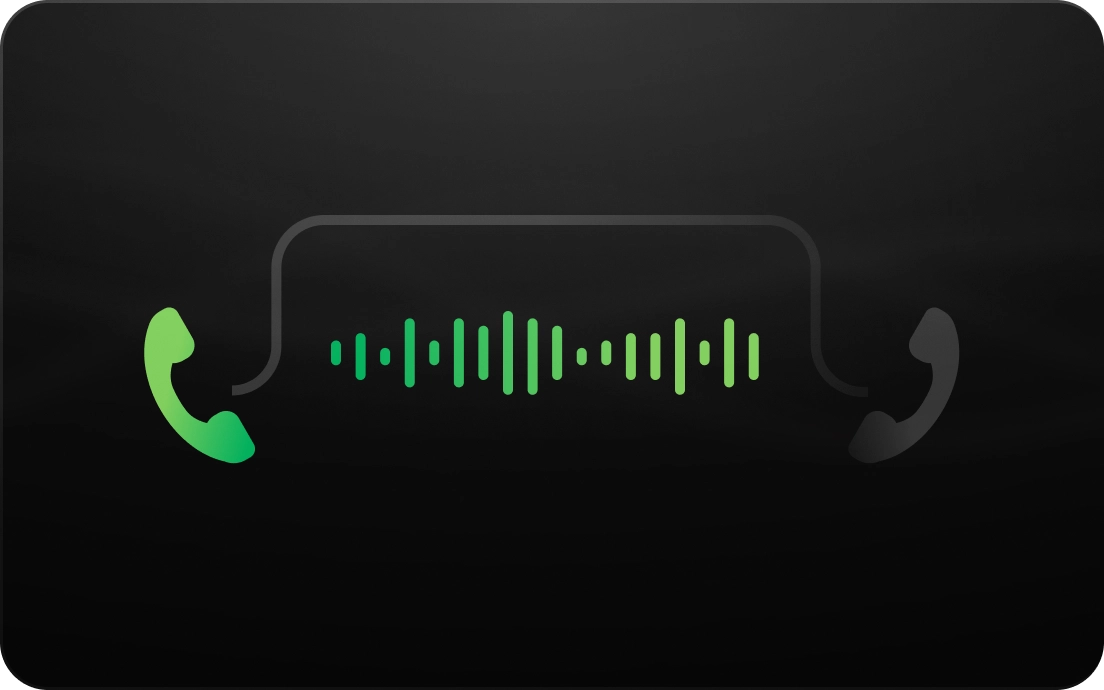
Make customer interactions smoother and more informative with AI voices in your phone systems.
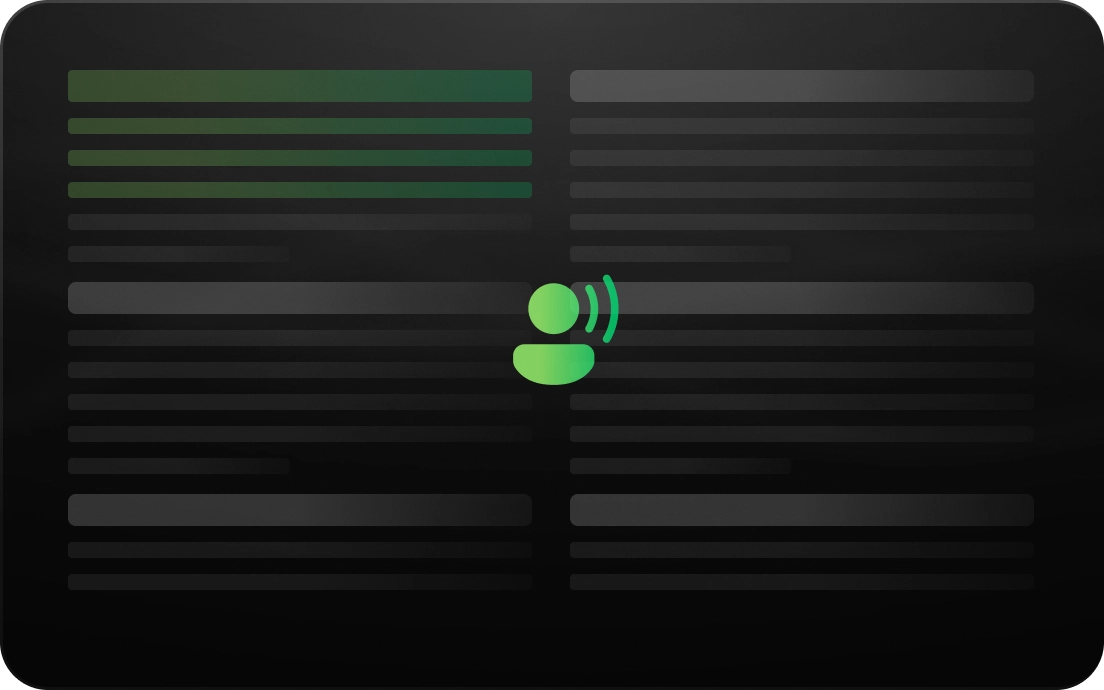
Transform articles and documents into audio for everyone to enjoy – inclusivity made easy.
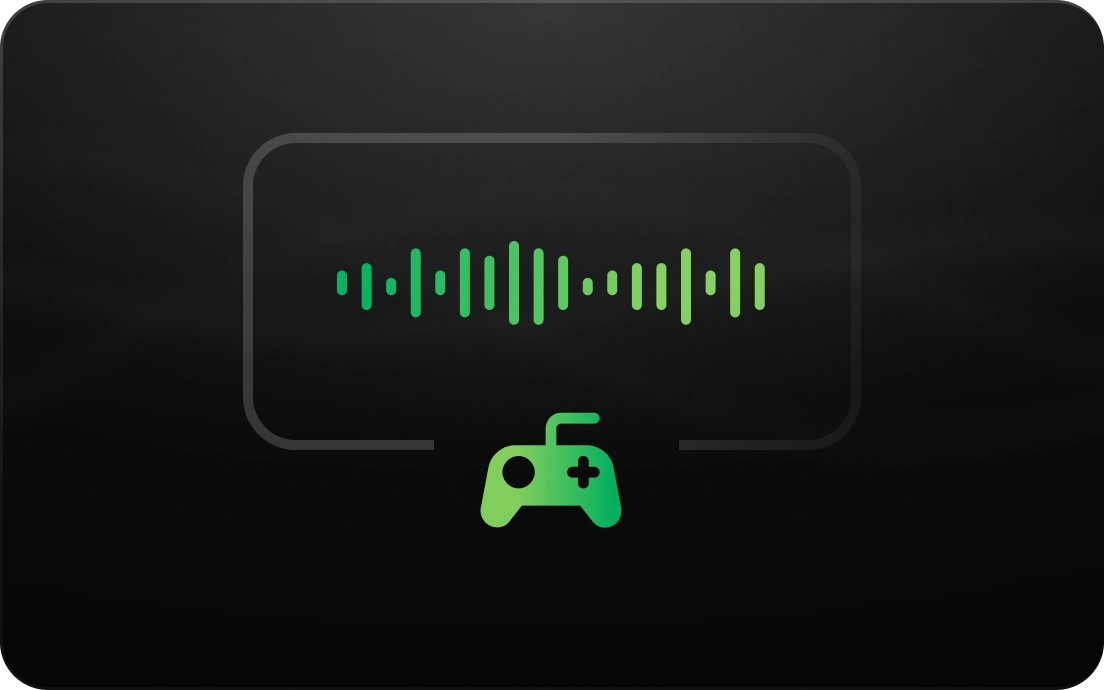
Get creative with unique character voices for games, animations, and all things imaginative.
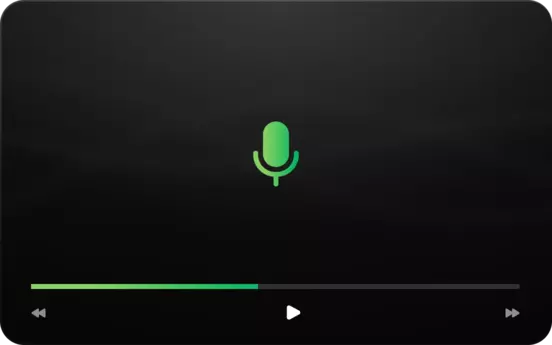
Level up your content on these popular platforms with voice overs that connect with your audience.
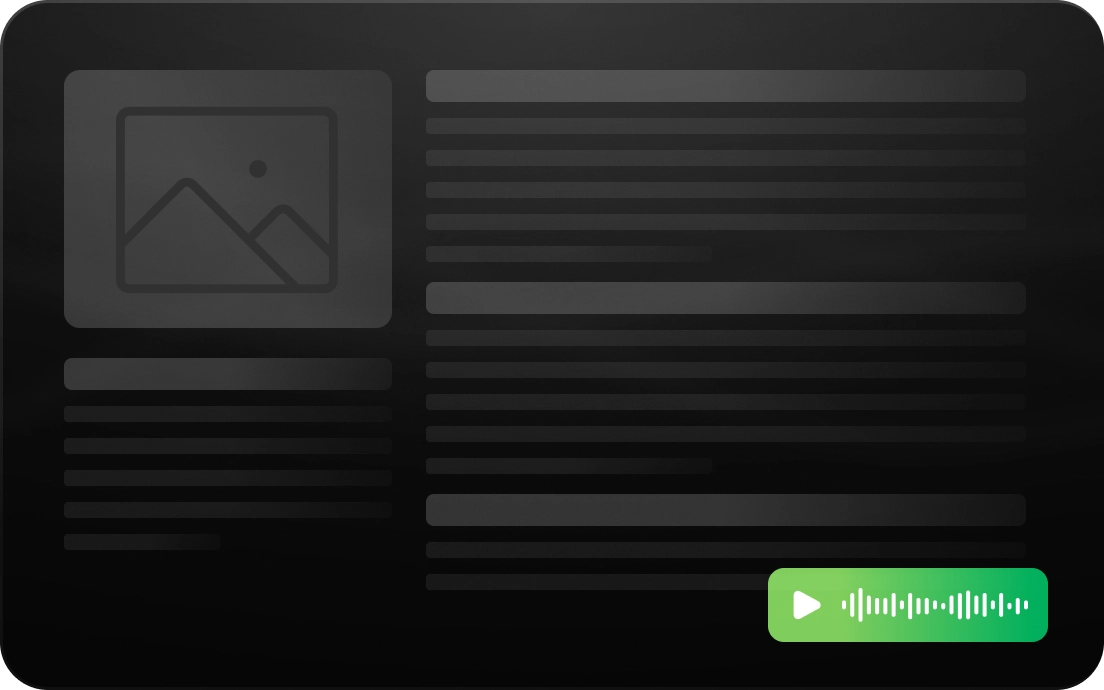
Let your audience get starstruck by interacting with or listening to the voices of their favorite celebrities in various content.
With PlayHT, your ideas get a voice of their own. We're all about versatility and authenticity, making it fun and easy to captivate your audience with AI-driven voices. So, let's make your projects sound awesome!
Who else can benefit from text to speech?
Elevate Your Content
with PlayHT's Text-to-Speech
Customer Reviews
Top-rated on Trustpilot, G2, and AppSumo
The service team was exceptional and was very helpful in supporting my business needs. Would definitely use it again if needed!
Kyle Remahl - TrustpilotThe interface is clean, uncluttered, and super easy and intuitive to use. Having tried many others, PlayHT is my #1 favorite. Many natural sounding high quality voices to choose from...
Nicholas Natteau - TrustpilotI tried the bigger companies first and noting compare to this awesome website. The voices are so real that is amazing how AI is now. Don't waste your time in Polly, Azure, or Cloud; this is your text-to-voice software.
Abigail Vallejo - TrustpilotPlayHT was easy for me to use and add to my website. I am NOT computer savvy, so I appreciate the ease of this product. I believe this is going to help me stand out a bit from my peers.
Dena - AppSumo