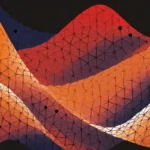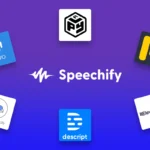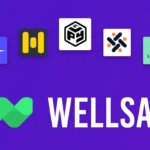How To Upload Podcasts To Apple Broadcast to the world. A guide on how to upload podcasts to Apple.

Generate AI Voices, Indistinguishable from Humans
Table of Contents
Posting a podcast on iTunes is very straightforward. All you need to do is create an iTunes account, fill your podcast profile form and submit your RSS feed.
Here the exact steps in detail –
- Create an Apple iTunes account or if you already have one, just log in to Apple iTunes Connect. Once you log in, Apple will ask you for your RSS feed URL to submit your podcast.

2. Get your RSS feed URL by simply creating your podcast profile on Play.ht. You can even do this from any of the other podcast hosting services you might prefer.
A podcast profile is all the information about your podcast including name, description, category, cover image, etc. This information gets displayed in iTunes under which all your podcast episodes reside.
It’s a good idea to have your website link in the podcast profile so listeners of the podcast can visit your website.

3. Submit you RSS feed URL to iTunes and validate it.
Validation happens instantly and if there are any errors they will be shown to you.

4. Submit your podcast!
Once your RSS feed is validated you can then submit it for review. Be sure to scroll down and check the information about your episodes because this is the information that will be displayed to users on iTunes.

Once you’ve submitted your podcast Apple will review and make it live!
How iTunes knows about your podcast episodes
Apple reads the RSS URL that you submitted to know everything about your podcast and its episodes.
The RSS feed is simply a file that stores all the information about your audio files including Title, Description, Playing time, etc. in a structure that Apple and other podcasting platforms can read and understand.
When you add a new audio file (podcast episode) the RSS file gets updated (the podcast hosting service does this for you) and Apple (iTunes) then fetches the updates from the RSS file to make your new episode live.
When a user listens to your podcast, Apple fetches the audio file from where ever it’s being hosted and streams it to the user.
How to add a new podcast episode
If you are using Play.ht to host your podcast then adding a new episode is easy peasy 🙂
- Just log in to the web dashboard and click the ‘Create New Audio’ button.

2. Select the option – Upload an Mp3 file

That’s it! Once you’ve uploaded the mp3 file of your podcast episode; Play.ht will automatically add it to your RSS feed and soon it will be posted on iTunes as a new podcast episode.
Similar articles

Murf AI Alternatives to Consider Before You Commit

Best AI Voice Generators You Should Check Out

AI Voice Over Tips and Tricks to Up Your Game
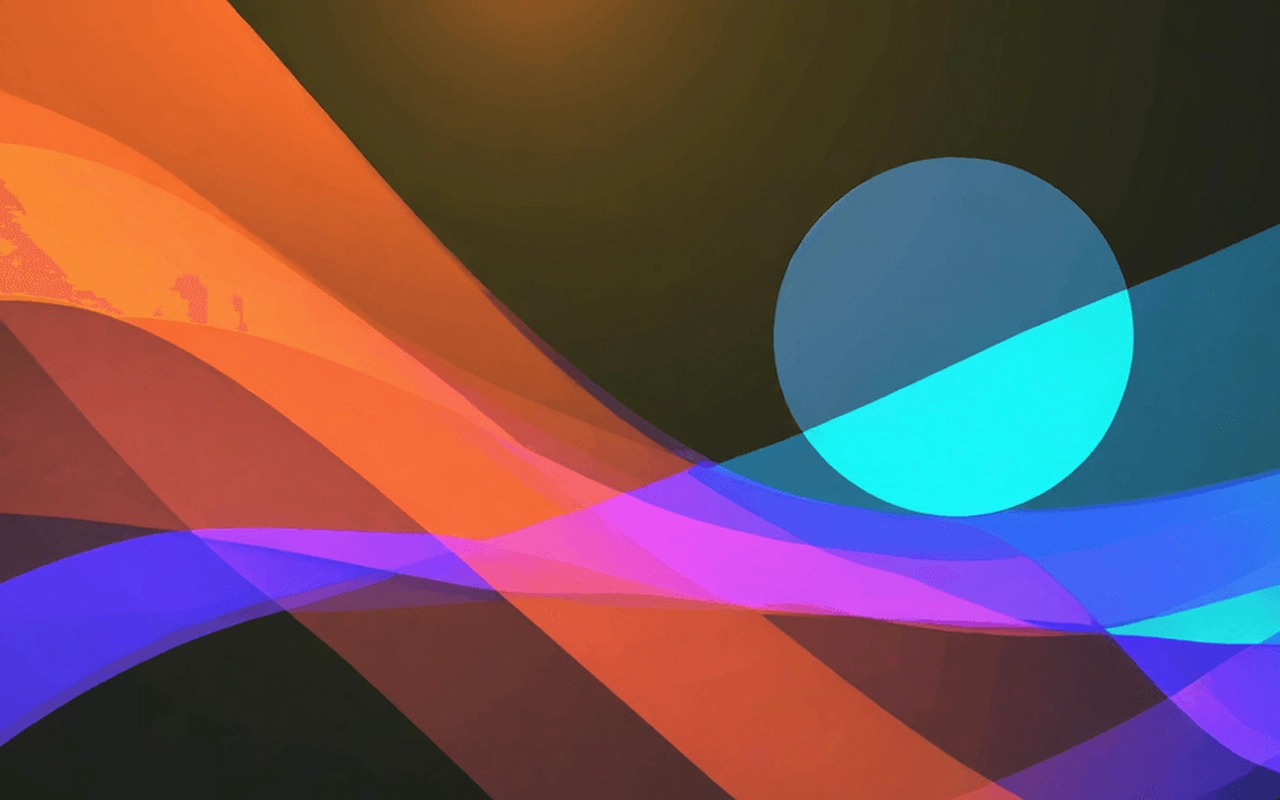
How To Do A Voice over On Google Slides

How to do a Voiceover on Powerpoint

How to do a Voiceover on TikTok
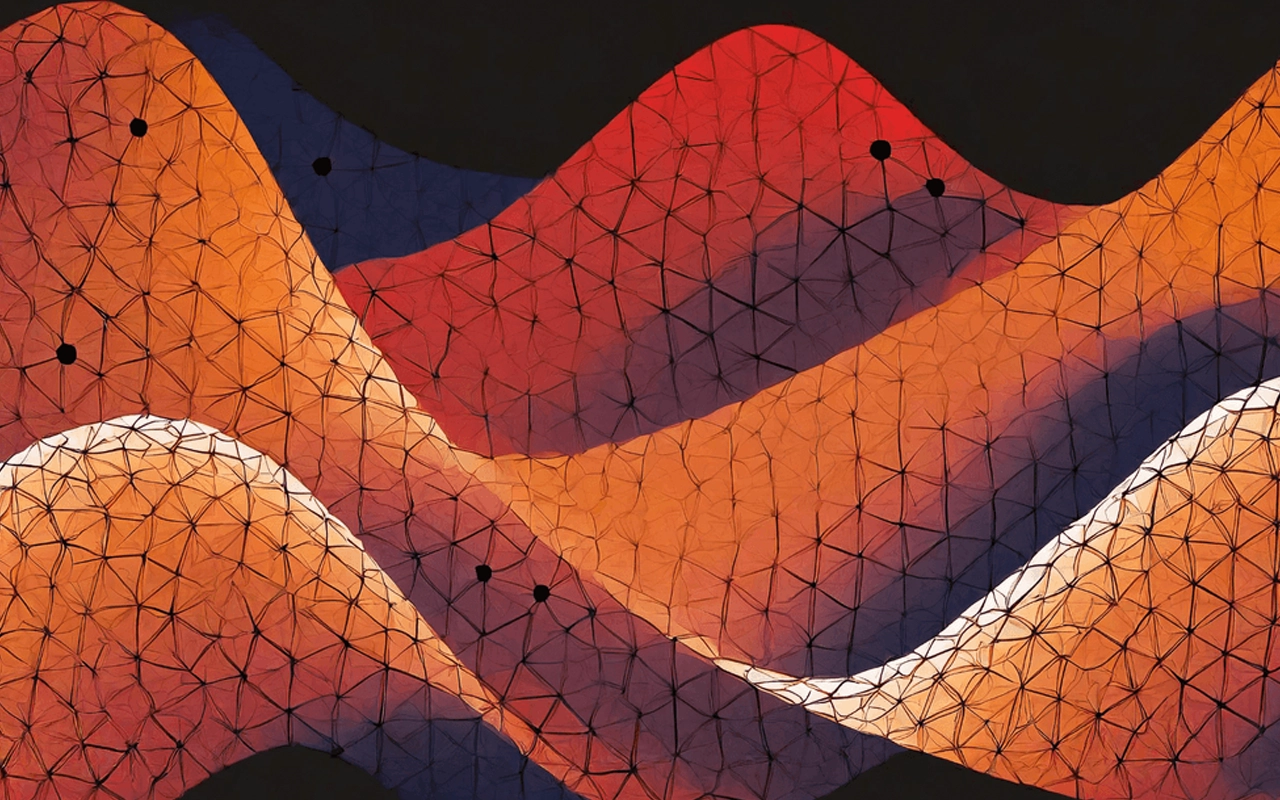
How To Do A Voiceover On Instagram Reels

How to add Voiceover to a Video

How to Voice Over a Video?
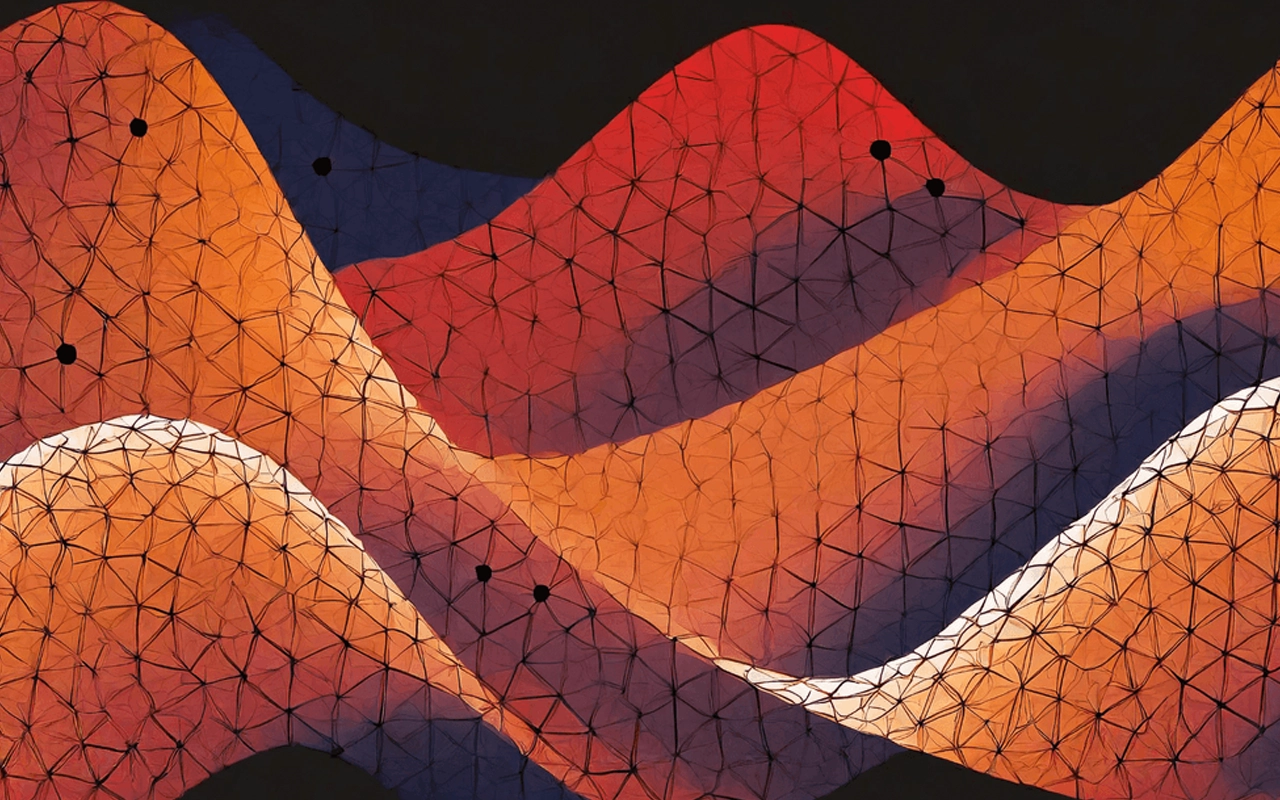
Best Voice Over Apps: Top Picks for Seamless Narration

Voice Acting Scripts for Clients

Writing to Sell: Crafting Commercial Scripts that Convert

YouTube Text to Speech : Top Recommendations
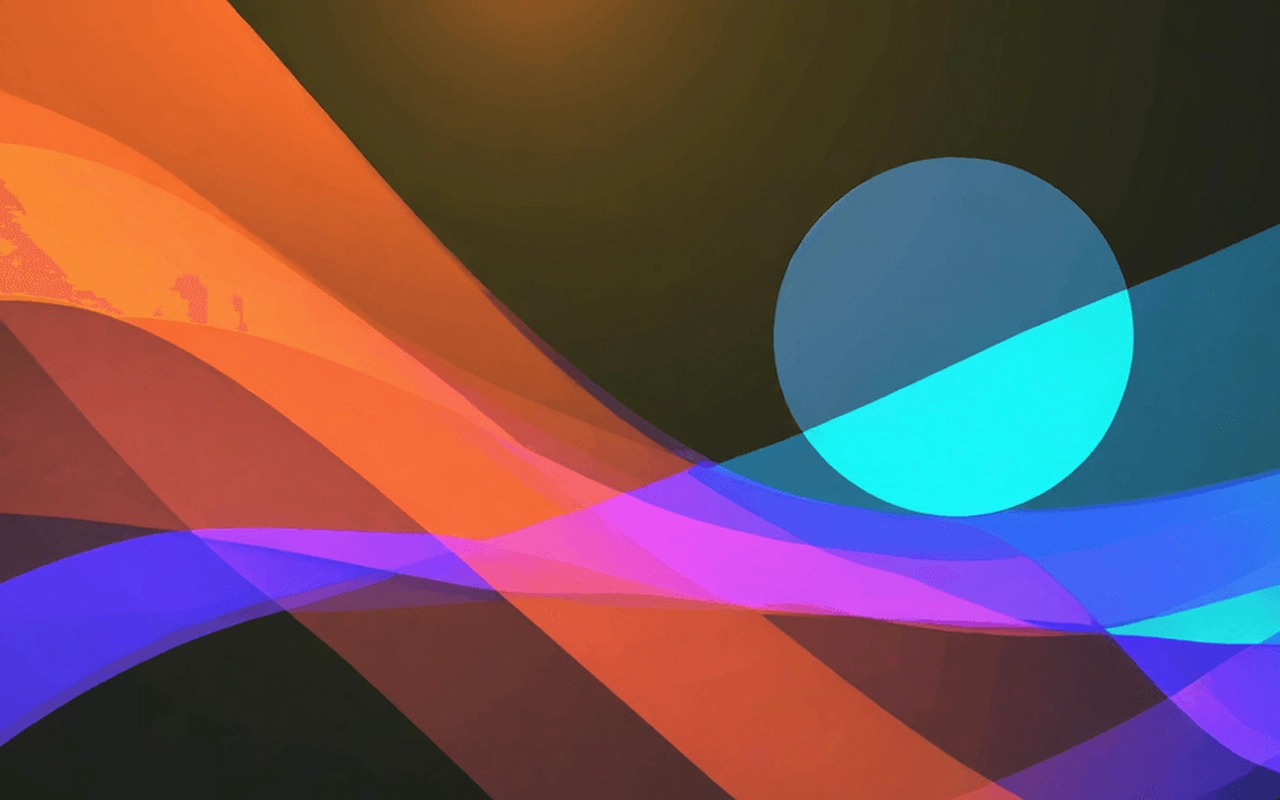
What is Phonetic Transcription?

How to Do TikTok Text To Speech? (With Examples)
![How to Write a Podcast Script? [5 free templates]](https://play.ht/blog/wp-content/uploads/2024/04/featured-pattern-06.webp)





 Conversational
Conversational
 clone your voice
clone your voice