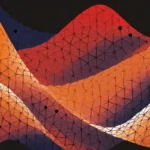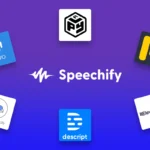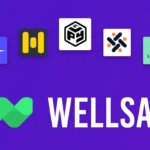How to Convert Text to Speech on a Macbook?
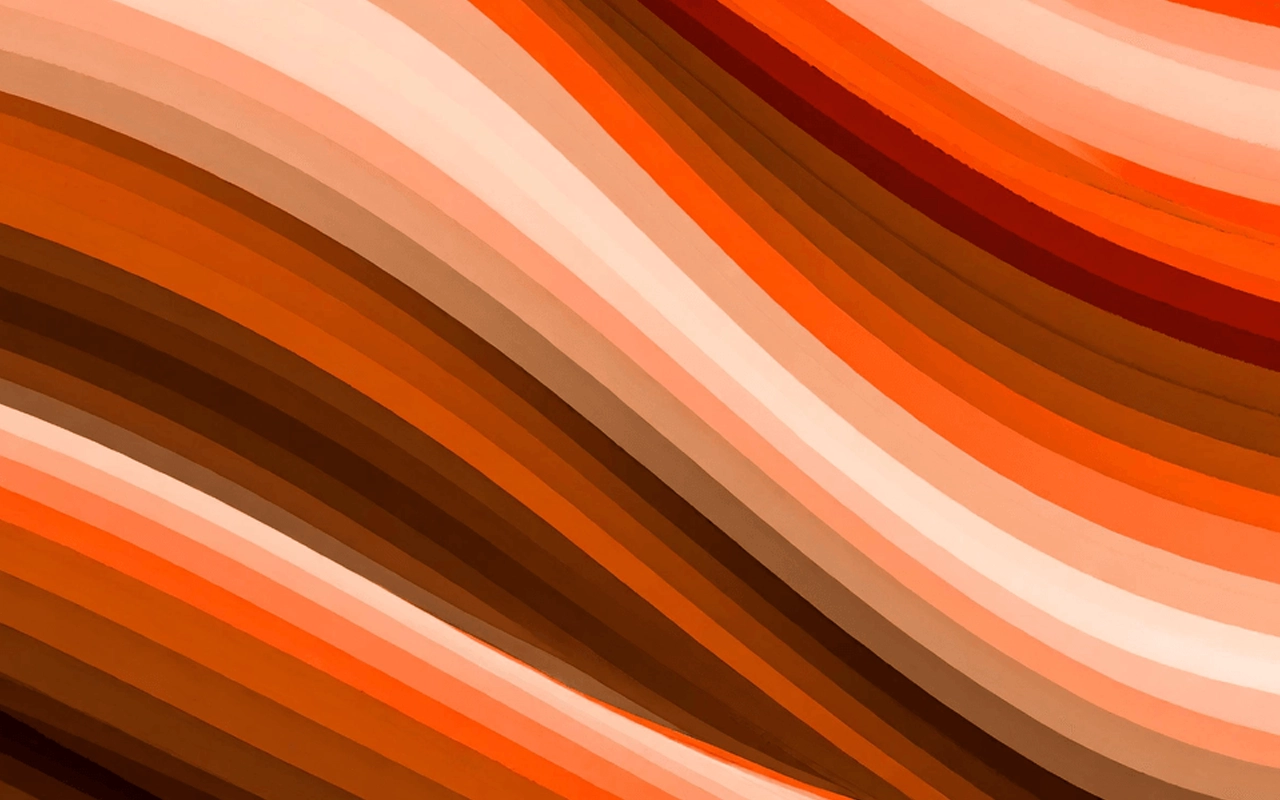
Generate AI Voices, Indistinguishable from Humans
Table of Contents
Text-to-speech conversion has become an integral part of the digital world. Well, it is truly a valuable gift of advanced technology. You can now use this feature on every device with some straightforward steps. And if you are a Mac user, you have come to the right place. This guide will help you understand all the steps in detail. So there won’t be any complications during the text-to-speech conversion.
Do you know why there is so much need to convert text to speech? There can be numerous reasons. For instance, some people wish to listen to a book using this feature, while others use it to check emails or messages. It helps save effort and time and improves productivity.
People with visual impairments also use text-to-speech converters on their devices. It makes their work more convenient. That is why this technology is getting popular day by day.
In a Macbook, users can quickly turn on the built-in speech-to-text feature by following some steps. However, you can also consider using other software applications for text-to-speech Mac. There are plenty of options regarding the same. Let’s now discuss everything about converting text to speech on a Macbook.
What Are The Steps To Convert Text To Speech In A Macbook?
Converting text to speech on a Macbook is not as tricky as users think. There are some specific steps to follow that can quickly turn on the feature. After that, you can enjoy listening to the text, whether it is an ebook, email, message, browser page, etc. Here are the steps you need to learn to begin the procedure-
Step 1: Find The Accessibility Option
The first step to enable text-to-speech Mac is finding the accessibility option. You must go to the Apple Menu and click “System Settings.” Then, you can easily see the “accessibility” button on the sidebar. You can click on it to get the most crucial option.
Step 2: Enable Speak Selection
After the first step, you can quickly get the option of “Spoken Content.” Click on this button to enable “Speak Selection.” This option allows users to customize the speech to their preferences. That is why it is beneficial to everyone.
Step 3: Press The Key Combination
There is a particular Key combination in Macbooks- Option+Esc. Once you make it on the system, it will automatically begin speaking in the default voice. You can also select the text you want to listen to while pressing the combination. So you have two options.
While highlighting the text, you can choose colors to make the system understand your listening needs. For example, if you want some sentences or terms to read aloud, highlighting them with specific colors can make this task convenient. Apart from highlighting, users can underline them, too. Select whatever is perfect for you and get started with the same.
Step 4: Use The Show Controller
Another significant feature of Apple’s text-to-speech converter is the “Show Controller” option. Some people wish to listen to the text at a slow pace. So, how can you achieve it? It is possible all because of the “Show Controller.” It allows users to customize the voice according to their liking. Many choices include fast-forward mode, backward and forward, pause, rewind, play, etc. Therefore, this is important as the default screen reader for Mac users.
Step 5: Stop The Converter
The most common question that Mac users ask is how to stop the converter. Well, it is pretty straightforward. You can use the key combination you used previously for the same. The best part is that it won’t take long to stop the voice from speaking. Only a few seconds, and everything will come to a halt.
You can follow all these five steps to begin the procedure. Users with visual impairments can consider using a VoiceOver reader as they are easy to use. They are readily available in the online market. And don’t forget to compare these options before choosing software.
Let’s now discuss some brilliant text-to-speech Mac software applications.
What Are The Best Text-To-Speech Software Apps For Mac?
As mentioned earlier, plenty of text-to-speech Mac applications are available. It is essential to make the right choice after considering features, pricing, reviews, and more. We have prepared a list of the best ones-
Invicta TTS
Invicta TTS is one of the most popular applications for Mac users. The most fantastic thing about it is the interface, as it is user-friendly. Once you launch it, you will come across a text box. Users can type the text or even paste it on the box. After that, you can press the Go button below. The audio will start once you do that.
The availability of play, pause, and resume options makes this application better than others. It allows users to consume books or other types of content conveniently. Even though there are no voice customization options, the default one does an excellent job of converting the text into speech.
If you want something with basic features, it is the best option for you. Otherwise, you can also find other applications.
Pros-
- User-friendly interface: This particular software has a brilliant user-friendly interface. So it doesn’t matter if you are a beginner at doing something like this. All you have to do is type the text on the box and start the voice. Other TTS software might not offer a better interface where everything is understandable.
- Numerous options: Many people wish to play or pause the system’s voice during text-to-speech conversion. Unfortunately, it is only available in a few applications, and Invicta TTS is one of them. So it is a perfect option for you.
- Free to download: You don’t have to pay money to use this software as it is free. This way, you can also save some money.
Cons-
- No document reading feature: Pasting or typing the content requires much time and effort on the Invicta TTS text box. What if you don’t have much time and effort to put in? In this situation, you have to look for some other options. This particular software doesn’t support automatic reading of documents.
- Only English language is present: If you want to convert text to speech in a different language except English, Invicta TTS is not a suitable option for you. It only offers conversion in the English language.
Play.ht
Play.ht is another suitable software for converting text to speech on a Macbook. It is widely popular for numerous reasons. You won’t find any platform more powerful than this. From interface to fantastic features, everything is top-notch. You can choose it without even blinking your eye.
Many big companies use this software for AI voice. Well, you will be surprised to know that it supports more than 130 languages. The customization options are also present. You can edit the same according to your preferences. Moreover, it also provides a free version. If you are under budget, you can try the features on your Mac and then consider a subscription.
Pros-
- AI-generated human voices: Many users consider Play.ht to convert text to speech Mac because of AI-generated human voices. And they are so realistic that one cannot identify between a fake and a real one. Human-like voices are more engaging to listeners. You can also choose it if you want a similar listening experience.
- Perfect for beginners: Are you a beginner to use text-to-speech Mac software? If so, Play.ht is the best option for you. The creators made an excellent interface for beginners. So don’t worry about using it.
You can also learn the process using the guides available on their websites. That is how you can avoid problems and issues while starting the procedure.
- Customize the voice: With Play.ht, you can easily customize the speaking voice. It depends on your needs and preferences to edit it. We can say that it gives much freedom to users. Therefore, it is considered an excellent text-to-speech software for Macbooks.
Cons-
- Requirement of stable internet connection: You cannot use Play.ht ideally, if you don’t have a stable internet connection. It requires fast internet to work correctly. So keep this thing in mind while deciding it.
- Expensive plans: You might not be able to afford some subscription plans because they are pricey. Before selecting it, make sure to get yourself updated with the budget. It might help you make a better decision.
Natural Reader
Natural Reader is also an effective text-to-speech software for Mac users. It is compatible with Windows and Android, and there is an online reader too. It makes everything convenient for those who work on multiple devices.
This TTS software is free to use but also has subscription plans. The free version offers limited features. For instance, you can only use Docx, PDF, ePub, and Txt format documents to convert text into speech. On the contrary, the premium version allows users to get more features, like reading web pages, accessing human voices, getting audio files instantly, etc. You can opt for whatever is suitable for you.
Pros-
- Support diverse file formats: It is a challenging thing to find text-to-speech Mac software supporting diverse file formats. Well, the search is now over. You can select Natural Reader for this feature and won’t be disappointed with the conversion quality.
- Save audio files: People often require audio files to listen to a book or any content later. Most TTS software applications don’t offer this feature. But you can find it in Natural Reader. The overall process is smooth and convenient for beginners.
- Compatibility is brilliant: Natural Reader is also compatible with IOS, Android, and Windows. So, it increases the scope of using it on multiple devices. That is why more and more people are getting attracted to it. You can pick it as well if you want to experience the same.
Cons-
- Costly plans: Well, Natural Reader software’s subscription plans usually turn out to be pricey. Even though the features are fantastic in the paid version, everyone cannot afford it. So, what you can do in this situation is search for free software with basic features.
- Lack of human-like voices: Another disadvantage of using Natural Reader is that it doesn’t offer human-like voices. You might find better options in other text-to-speech Mac software.
Read Aloud
Here comes the next popular TTS software for Mac, Read Aloud. But why is it so popular? There are solid reasons for that, and the most significant one is that it is entirely free. You can enjoy every feature without paying a single penny.
Read Aloud is perfect for people who wish to convert web pages to speech. The entire procedure is pretty convenient for the users. So, there is no particular issue regarding the usage users experience till now.
Moreover, this software has numerous real voice options. And you can easily select one by considering your preferences. That makes it another suitable option.
Pros-
- Improve the text-to-speech conversion: You can quickly improve your listening experience using forward and backward options with Read Aloud. It helps users to understand everything appropriately.
- Webpages reading: The software is specially designed for webpages reading. So it will be a perfect option if you want something like this.
Cons-
- Available as a Chrome extension: It is not a proper application because it is available as a Chrome extension. That is why you need to make your decision carefully.
The Takeaway
In conclusion, we can say that Text-to-speech Mac is helpful for many purposes. Sometimes, it is the only way to save time and effort. Moreover, you can improve your listening experience by using the features.
It solely depends on you to select default text-to-speech on your Macbook or look for other applications. So, understand their pros and cons carefully before making any decision.
FAQs
Does Macbook Offer Default Text-To-Speech Software?
Yes, Macbook offers a default text-to-speech software. You can enable it by opening Settings>Accessibility>Spoken Content.
Should You Choose Default Macbook TTS Or Other Applications?
You should choose either the default Macbook TTS or other applications. But it depends on your preferences and needs. So make your decision wisely.
Is Every Text-to-Speech Software For Mac Free?
No, every text-to-speech software for Mac is not free. Some are free, and some have both paid and free versions. You can consider your budget to pick the best option.
What Do Free TTS Software Versions Offer?
Free TTS software versions usually offer basic features. If you don’t need extra ones, you can choose them. Also, every application provides different ones.
Similar articles

Best AI Agents You Should Know
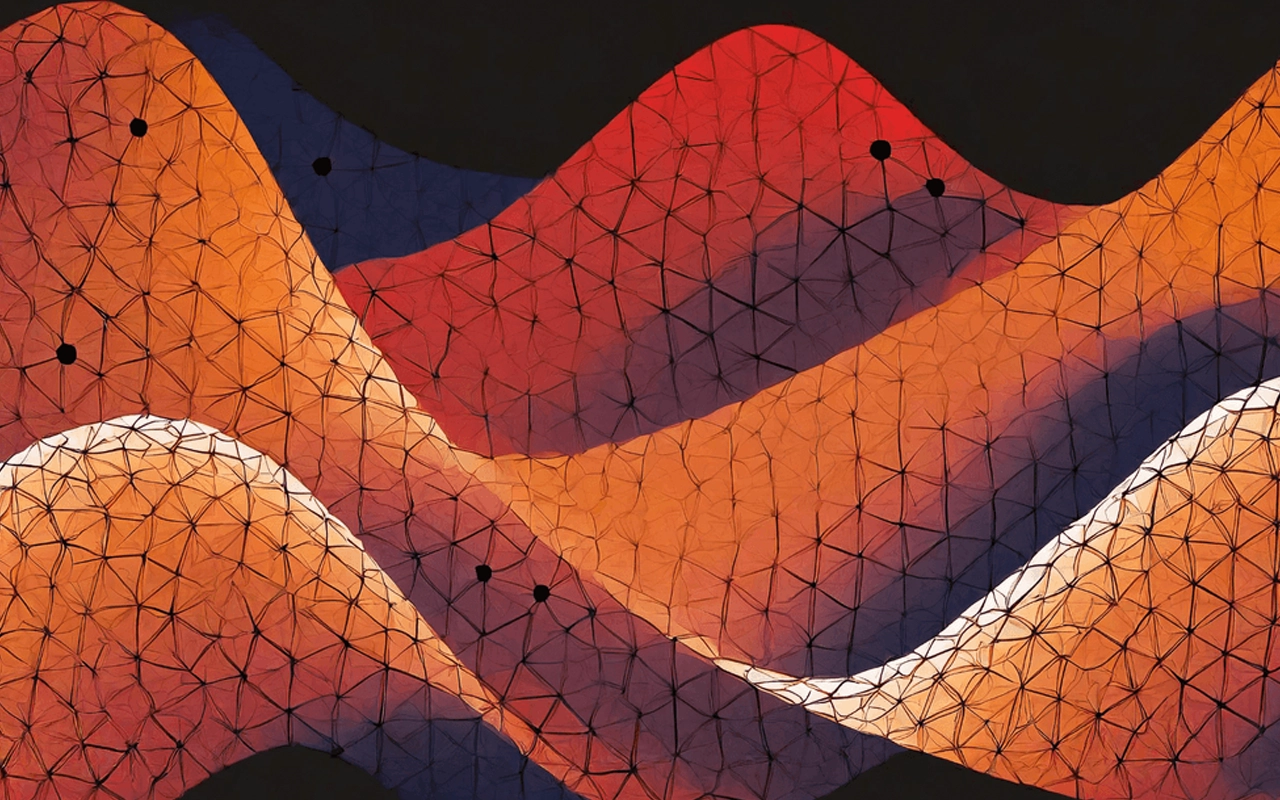
What is an AI Agent? Explained in Simple Terms.
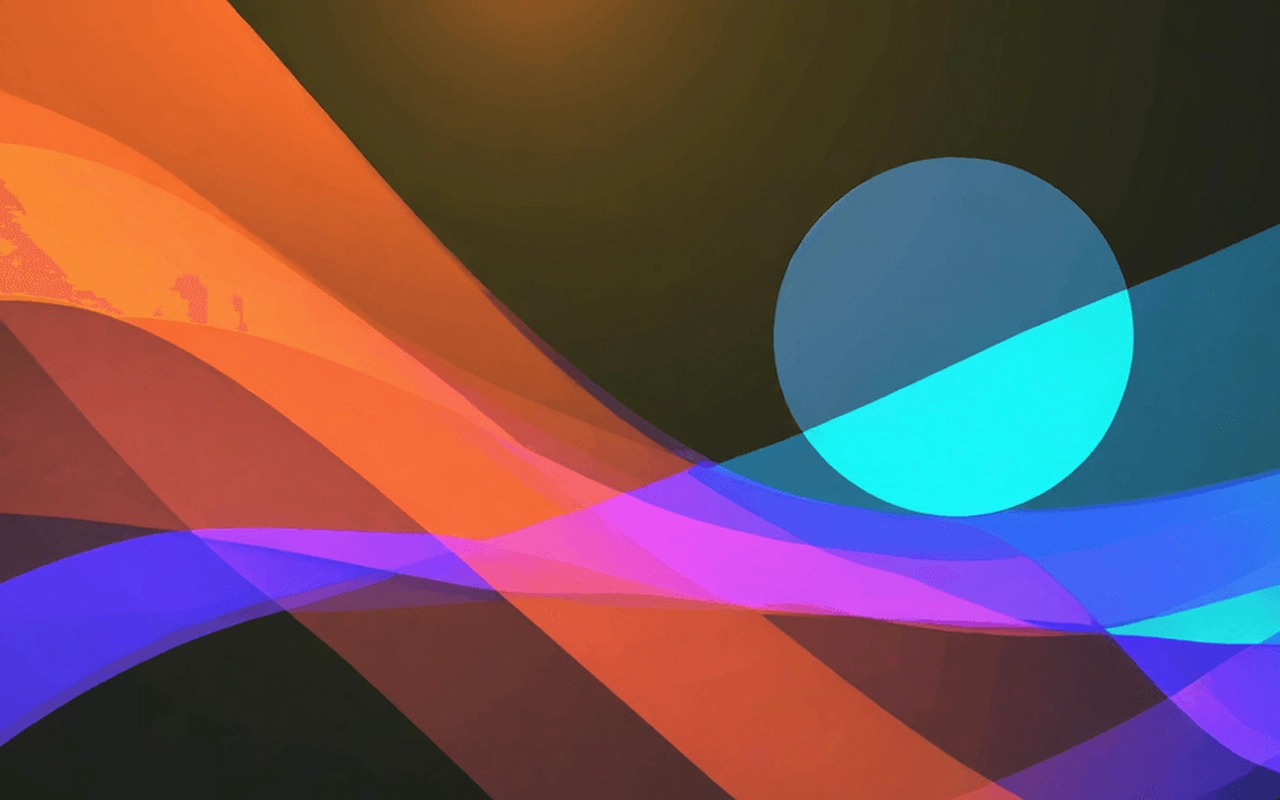
Best AI for Real Estate Agents

The Best Autonomous AI Agents

Best AI Chatbots Reviewed: ChatGPT, Claude, Gemini, & More.
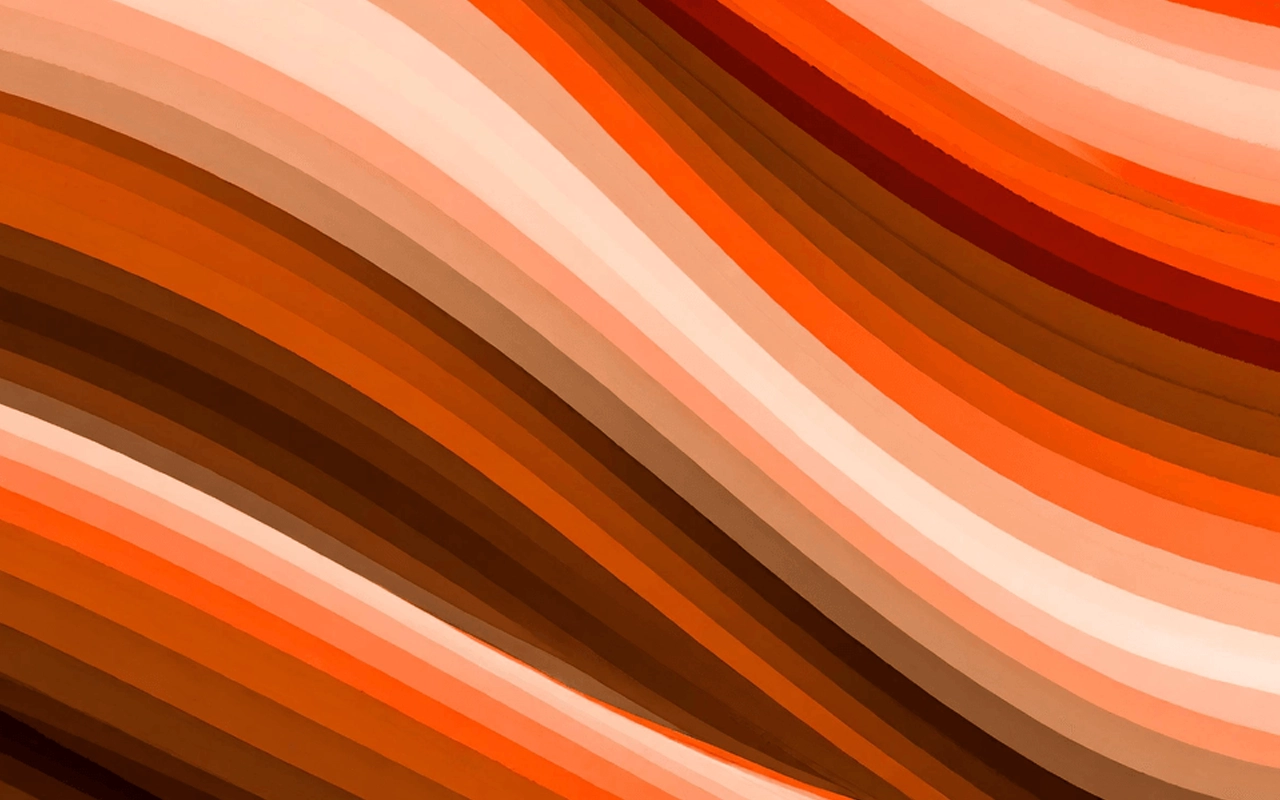
The Best AI Writers: Reviewed by Humans

Best AI Photo Editors for Stunning Visuals

Best AI Essay Writers Making Writing Easier
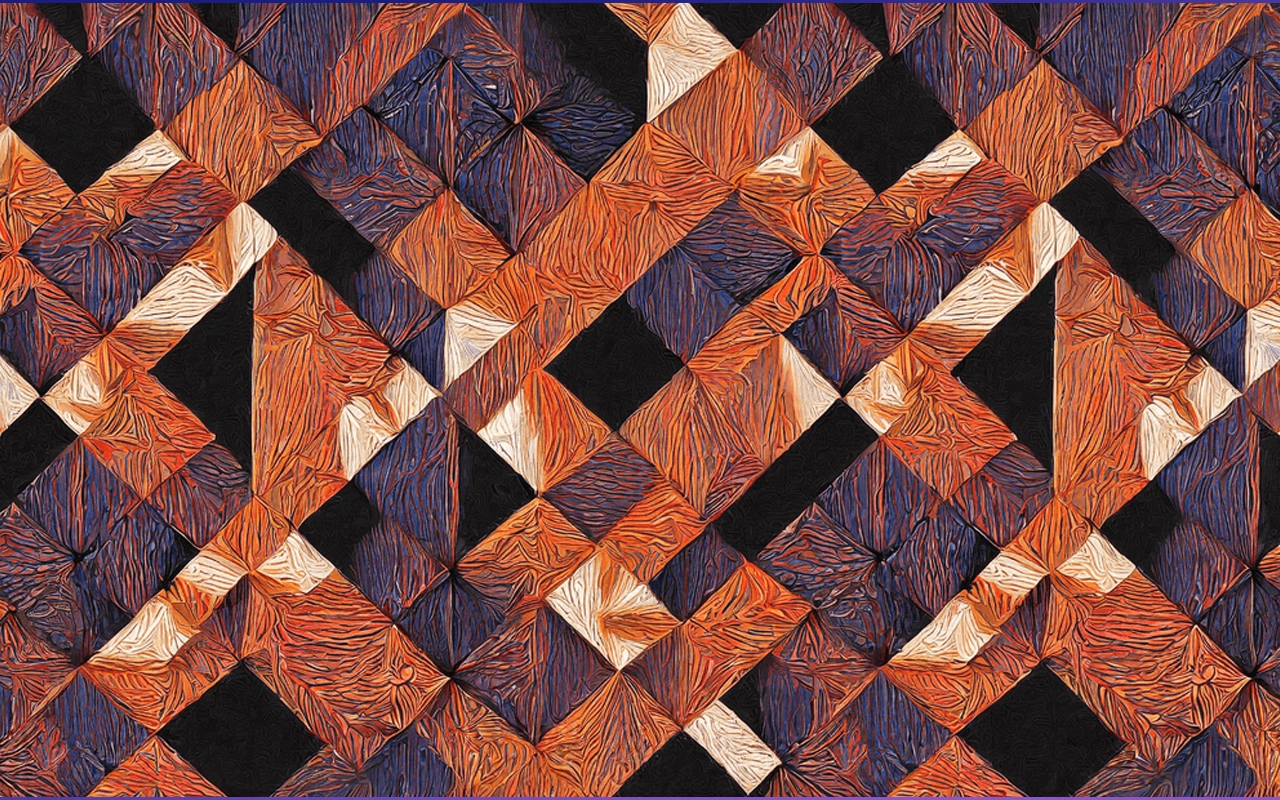
The Best AI Detectors

Why is ElevenLabs so Popular?

The Best AI Video Editors

Chatbots VS Conversational AI

What Is On-Premise Text To Speech API?

Generative AI for Enterprises: The Ultimate Guide

Speechify Alternatives You Should Checkout
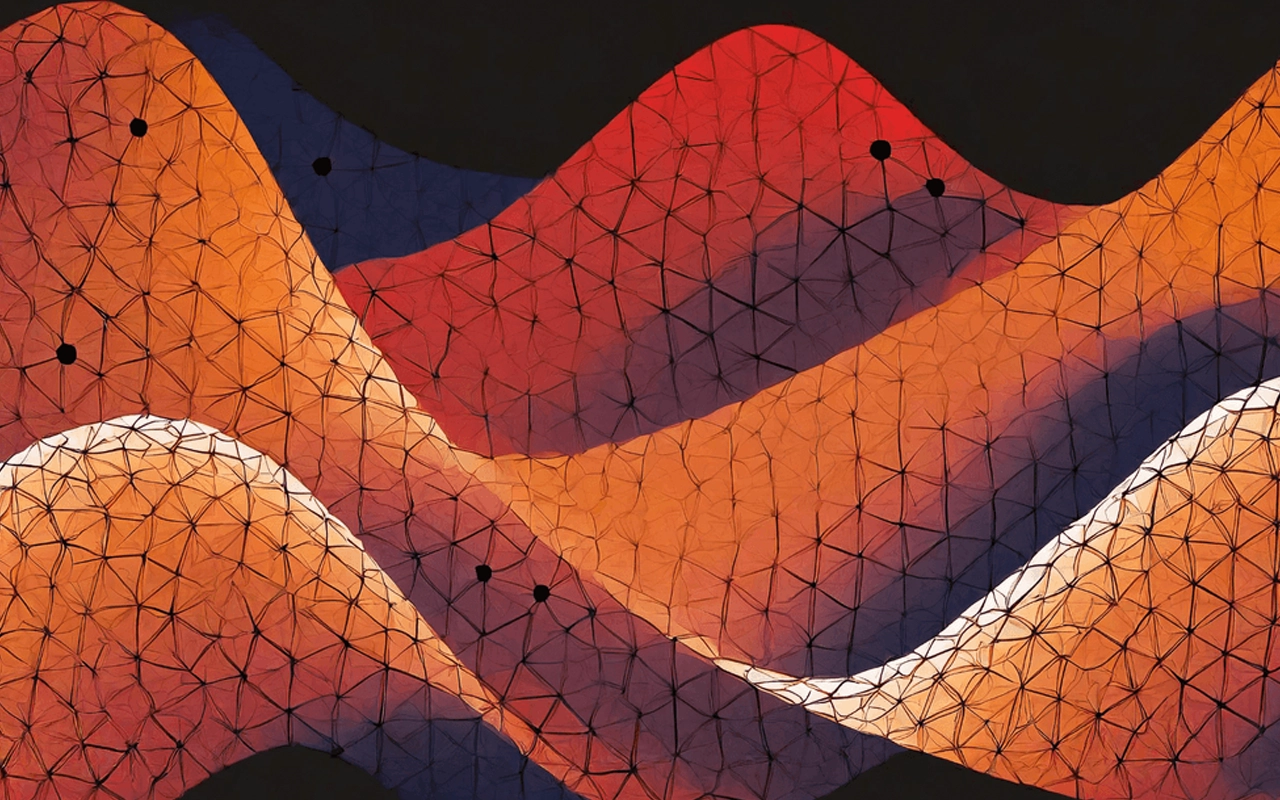





 Conversational
Conversational
 clone your voice
clone your voice